ABC Corporation has completed Oracle Fusion installation. The next step is to select the offerings, options, and features to implement. As the Implementation Consultant for the Workforce Deployment implementation project, you must configure the Workforce Deployment offering. This article will cover the following activities:
- Configuring Offerings
- Selecting Feature Choices
- Manage Implementation Projects
- Assigning Tasks
Configuring Offerings
- Use the Configure Offerings page under Setup and Maintenance to select the offerings, options and features to be implemented.
- Select the offerings and drill down to view its options to implement. If an offering is selected, but none of its options, only the basic tasks needed to implement the base functionality for the offering are included in the task list generated for this offering.
- Only the offerings and options selected during this process are available when an implementation project is later created by the implementation manager.
- The Configure Offerings page can be updated at a later date, particularly if offerings are implemented with a phased approach.
Selecting Feature Choices
Features are associated to some offerings or options. Each feature provides two or more choices. The valid selection types for choices are:
- Yes/No: Indicates to include or to exclude a functionality
- Single choice: Choices are mutually exclusive
- Multiple choice: can have multiple choices selected
Creating & Managing an Implementation Projects
Now let’s see how to create an Implementation Project and add the options.
- Click the Setup and Maintenance
- Click the Implementation Projects tab
- Click the Create button
- Enter the desired information into the Name field. Enter "Jay Workforce Deployment".
- Press [Tab].
- Enter the desired information into the Description field.
- Enter "Jay Implementation Project".
- Click the Next button
- Click the Expand icon next to Workforce Deployment.
- Click the Include option.
- Include the Absence Management offering.
- Click the Include option.
- Include the Human Resources Business Intelligence Analytics offering.
- Click the Save and Open Project button.
Based on the Offerings and Options selected for the Implementation Project, the Task List is dynamically generated for only those Offerings and Options. The lists also include any prerequisites for the functionality to implement.
Task lists are notated by folders with their related tasks, or other task lists, displayed below. An asterisk (*) indicates that a task or task list is required. The columns indicate:
‘Go to Task’ Navigates to a task that is assigned to you
Status: Displays the current status of the task. The status of a task or task list can be Not Started, In Progress, Completed, Execution Frozen, or Completed with errors.
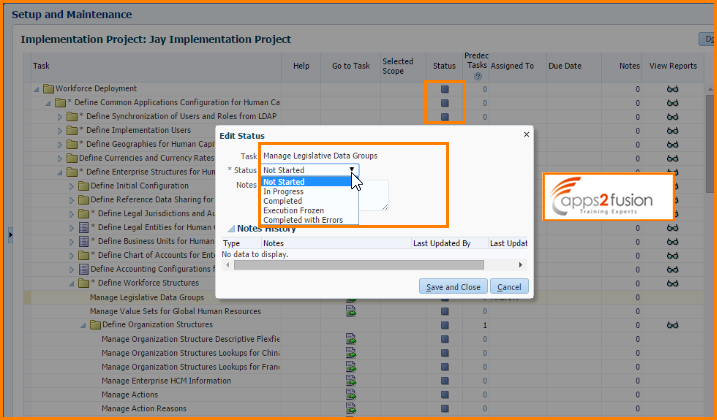
Predecessor Tasks: If any task or task list has another required task needed, before it can be completed, the other task is listed as a Predecessor Task. The name of the Predecessor Task is displayed when the mouse is moved over the number in that column. If there are multiple predecessor tasks, all are listed.
- Predecessor tasks are tasks that should be completed before the current task is processed because there may be a setup data dependency.
- When you attempt to perform a task, if there is a predecessor task, a warning is displayed based on the current status of the predecessor tasks. The current status should be at least the same as the recommended status defined for the predecessor task.
- Once you identify the predecessor tasks that caused warnings, if you have the appropriate role to perform the predecessor tasks, you can go back and perform them, or you can attempt to perform the original task again.
- Assigned To: Displays the user or role to which the task is assigned.
View Reports: Click the icon in the “View Reports” column to see any of the reports available for the task list. Refer to Tracking Project Status later in this lesson.
Assigning Tasks
To assign tasks and task lists to individuals, select the task list or task to be assigned.
Then use the Actions drop down to select Assign Tasks or click the related button. You can either assign the same users and due dates to all tasks in a task list or assign individual tasks to a specific user.
Multiple tasks and/or task lists can be selected if the same assignments apply.
The Assign Tasks pop up window appears when the Assign Tasks option is selected from the Implementation Project page.
Assign same due date to all users: Check box to enable if all of the Task Lists and Tasks selected should be assigned the same due date, for all users assigned to the tasks.
Due Date: Date the Task List or Task selected is due. A date selection box is available to the right of the field.
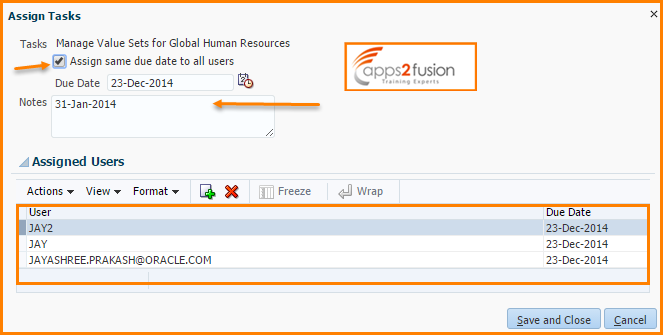
Completing Assigned Tasks
All of the tasks assigned to the functional user (Implementation Consultant) are accessible from a single page. Clicking the Go to Task icon invokes the set up page you use to perform the task in Workforce Deployment. After you have finished performing the task and click the Done button, you are returned to the Assigned Tasks page in the Setup and Maintenance work area.





Comments
Expect more and more docs from you :) !!!
Your articles are so precise and so informative.
Where can we get access to Fusion Applications to have our hands on ??
Has solution beacon started giving Fusion instance? I tried "Try Oracle HCM" cloud option but it never sent me the code on my mobile.
Can you please help.
RSS feed for comments to this post