Let us have a look on some other components of Smart View in Oracle Fusion Applications.
To understand basics of Smart View like what is Hyperion Smart View and How to download, click below link –
Introduction to Smart View in Fusion Application
Smart view components-
Ribbons and the Smart View Panel are the basic components of Smart View which helps to connect to data source and access Smart View functionalities. The components displayed depend on the Microsoft Office application that is used to open excel.
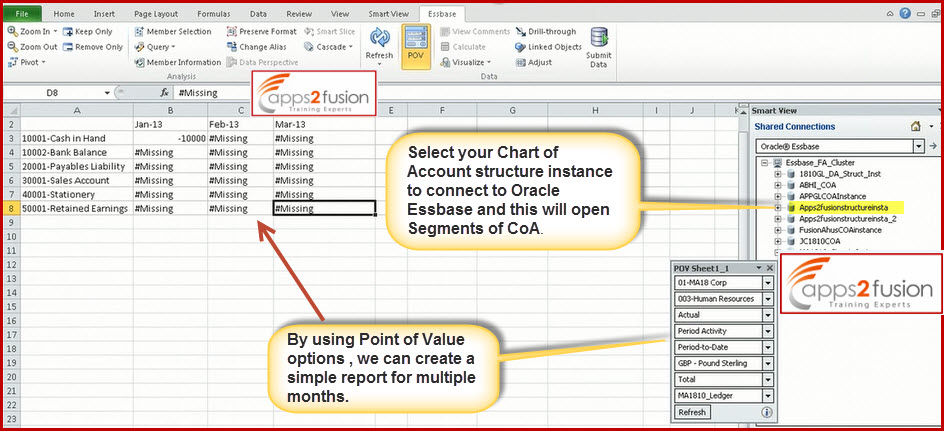
Ribbons-
Ribbon structure of Microsoft Office 2007 or later versions are designed to work with Smart View. We can access Smart View functionality in Office applications through ribbon commands. The Smart View ribbon, having commands for common Smart View operations and for reporting and Analysis operations, is always present.
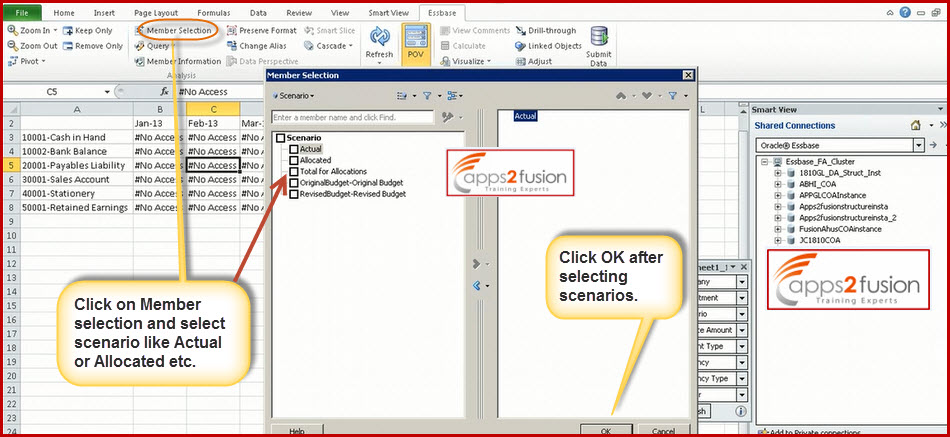
When we connect to a data source (other than Reporting and Analysis or Financial Close Management), the corresponding data source ribbon is also displayed. Each of these ribbons displays only the commands supported for that data source and mode.
When we enter ad hoc analysis, the data source ribbon is replaced by its ad hoc version. The ribbons are as follows:
- Smart View
- Essbase
- Planning
- Planning Ad Hoc
- HFM (Financial Management )
- HFM Ad Hoc
- Enterprise (Hyperion Enterprise)
- Enterprise Ad Hoc
- Other: If the administrator has installed and configured Smart View system with extensions, other ribbons such as Smart Query or Oracle Hyperion Disclosure Management are present.
Smart View Panel
Smart View Panel helps to manage data source connection, access data and task list, create report etc. Smart View Panel, opened from the Smart View ribbon, is displayed by default on the right side of the Microsoft Office application. We can easily move, resize, or close the Smart View Panel from the down arrow in the title bar.
Dimensions and Members-
Dimensions are data categories used to organize business data for retrieval and preservation of Values. Dimensions usually contain hierarchies of related members grouped within them. For example, a Year dimension often includes members for each time period, such as quarters and months. We can select members for the grid from the Member Selection dialog box available from the data source ribbon, from the POV (Point Of View) toolbar, or by entering the member name using free-form mode.
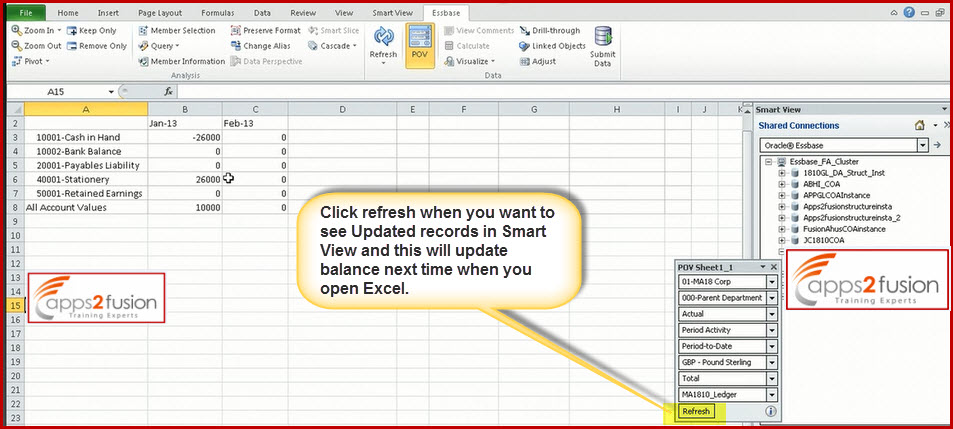
When you want to view details about any balance, like on Drill through & this will take you to the application for detailed balances.
Drill-Through Reports
We can drill through to the detailed data in a database as follows:
- If we are connected to Planning or Financial Management via Smart View, then we can use the drill-through capabilities of Smart View to drill through our Planning or Financial Management application to detailed data in Oracle Hyperion Financial Data Quality Management, Enterprise Edition or Oracle Hyperion Financial Data Quality Management data sources.
- For applications created in Oracle Essbase Administration Services, we can drill through to Oracle General Ledger.
- For applications created in Oracle Essbase Studio or Oracle Essbase Integration Services, you can drill through to relational databases. For applications created in Essbase Studio, you can also drill through to administrator-configured URLs.
Predefined by administrators, drill-through reports are available to users from specified individual member cells and data cells. A cell can be associated with multiple drill-through reports. Cells that contain drill-through reports can be indicated on the grid by a cell style.



