Using Universal Search, you can search for the customer based on any of the search criteria. Using EBusiness Centre, you can enter/review customer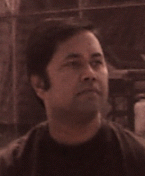 information in dashboards. This will give users comprehensive overview of critical customer data pertaining to tasks, leads, opportunities, contracts, orders, service etc.
information in dashboards. This will give users comprehensive overview of critical customer data pertaining to tasks, leads, opportunities, contracts, orders, service etc.
Using Universal Search to Search on eBsiness
Using Universal Search, you can search for the customer based on any of the search criteria. Using EBusiness Centre, you can enter/review customer information in dashboards. This will give users comprehensive overview of critical customer data pertaining to tasks, leads, opportunities, contracts, orders, service etc.
Navigate: Universal Search
Universal Search
Using Universal Search, search for the customer based on any of the search criteria:
Using the list of values (LOV), search for the organization name or the
person’s last or first name.By selecting an Account you will go directly to the Collections screen.
Select the name from the list of values.By clicking on the ‘Expanded Search’ tab, it is possible to refine search criteria by selecting from any of the fields:
In the ‘Advanced Item’ region, it is possible to search further based on the Address lines, email address, no of employees.If there are frequently used search criteria, it is possible to save the search by clicking on the ‘Save Criteria’ button.
Click on ‘Search’ to look for the Customer.
You will get the number of results which fit the search criteria.
EBusiness Centre
The EBusiness Centre is used to enter/review customer information.
You can query up the customer by:
Select Party Type: Organisation
Select Organisation: Select the customer
The Details of the customer display in the lower region:
Overview
This displays all interactions between the dates defined in the Interaction ’View From’ and ‘To’ fields. Click on ‘Display’ if you change these fields.
The tab displays the interactions for the party for the date range you provided. The interactions are organized by date. You must open each date node by clicking on the + sign to reveal the interaction records for the date.
The Doc# field provides the unique identifier for the interaction. For example, if the interaction involved an opportunity, then the identifier represents the opportunity number.
The Handler field displays the eBusiness Suite application where the interaction occurred.
You may have to scroll over to view the User Name, the name of the user who had the interaction with the customer.
If you wish to view all of interactions for the party, then click All Interactions.
Dashboard
Use the Dashboard tab to obtain a comprehensive overview of critical customer data pertaining to tasks, leads, opportunities, contracts, orders, service, installed base. You can use the scroll bar to see all of the information on the customer.By double clicking on dash board item it is possible to view the information behind the item.
By double clicking on any item in the drill down list you can view the item behind the listed item.
Organisation
By navigating to the region, you can view information on the organisation. Click on the ‘Details’ button to view detailed information. This will display information on the Sales team etc.
Account
From the account tab, you can click on ‘Customer Standard’ to view customer set up details.



