Objective:
This training article is intended to discuss about the significance of Workspace in Oracle Fusion and how to create financial report package.
Workspace in Oracle Fusion:
Workspace is the location where Reporting Administrators maintain the folder structure for storing reports, as well as where they secure and define access privileges to folders and reports. We can create, open, save, and delete folders. The folders are used to store report objects, reports, and snapshot reports. We can see Financial Reporting Studio reports, BI Publisher reports, and OTBI reports stored in Workspace, but we cannot run all of them from Workspace. BI Publisher reports are run in the Schedule Processes page. OTBI reports can be run from Workspace or the Reports and Analytics page. Financial Reporting Studio reports can be run from Workspace or Financial Reporting Center. Scheduling of Financial Reporting Studio reports is performed in Workspace.
Navigation: Navigator > General Accounting > Financial Reporting Centre
Click on Financial Reporting Centre
Click on Open Workspace for Financial reports
When Workspace opens, go to Navigate>Applications>BI Catalog
Expand on the Create icon. The first item on the list, Folder, allows you to create new folders. The icon with the red X is used to delete folders or reports.
Now let us see how to create the financial report package. To create a book or financial reports package, go to the File menu at the top of the page.
Select File>New>Book
In the window that opens, click on the Insert Document icon that is highlighted in yellow in the screenshot. This opens the window for us to select the reports to include in the book.
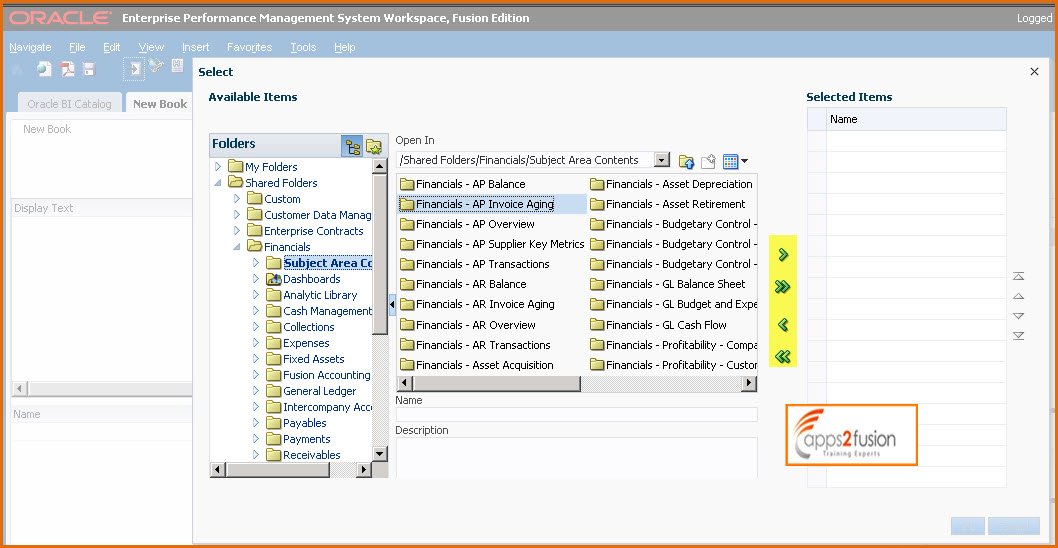
Select the reports you want to include and click on the Move arrow to move them over to the right side, Selected Items. When we are done with selecting reports, click on OK. Click on the Save icon in the toolbar at the top. This will prompt us to provide a name for the book and select the folder where we want to store the book.



